with free tools: Google Translate, Quizlet, and Loop
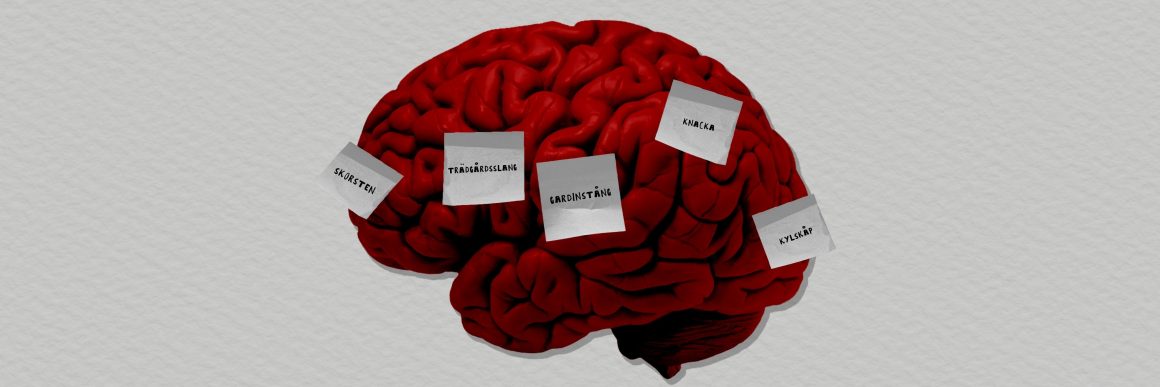
My hints throughout this article should help you if you’ve ever encountered at least one of the below obstacles during learning and memorizing words:
- you don’t want to pause and take long breaks as it distracts you
- saving words takes more time so you end up not saving them
- the learning process isn’t specified or you’re bored
- you’re breaking the routine of repeating
- you’ve got your words-to-remember scattered across many places
Process
Here is a summary of the process which helps me get rid of the above difficulties:
- Saving — translate and save the world with translation or definition
- Collecting — once you will gather more words than dozen or so, you should pack them (export) to a place that allows you to effectively memorize them. It’s actually better to have several dozens, but if you’re saving rarely then it’s better to have a few words than waiting a long time for more
- Learning
- Practicing frequently by forming a habit
Let’s take a look at these in detail. You can also check how to do it on gifs presented throughout the article.
1. Saving words
If you find yourself distracted with writing down words to remember after translating them, I think the best way is to learn how to do it fast and efficiently.
Taking into account that in order to understand a particular sentence you need to check some word translations, it’s a good opportunity to also save it in one go.
Let me show it on the example when you’re watching a long podcast and during that, you’ve spotted a new word to assimilate.
What you can do in such a scenario is: hit pause, write down words in Google Translate, pick the best possible translations, click the star icon next to the translation (which essentially saves it). Then go back and resume the podcast. Everything in 5–15 seconds, to not lose the thread of conversation.
How to make that quick and efficient? (you can skip that part and go to the next point if you’re not into technicalities)
If you’re using a chrome-based browser, once you’re logged into your google account, the way to do it fast without installing additional tools is:
- cmd+t (ctrl+t on windows/linux) to open new tab
- type first characters of the word translate i.e. “tr” until the search bar give you a hint of searching within google translate
- click the tab button on the keyboard to accept the fact that you want to search within google translate
- type desired word
- accept by hitting return.
To sum up: cmd+t, tr, tab, word, return, pick right translations (usually first that appears), click star icon to save (the only mouse usage required).

There is also a second way of saving words. Google translate has a “history” option, which stores your recent searches and where you can also hit star icons for each position. So if you forgot to save but you translated it with google translate, then you’re covered.
2. Exporting
Let’s assume that during that podcast you’ve added 20 new words using the above technique. Now it would be good to review and remember them. How to do it?
Go to google translate, click on saved (large star icon on the bottom), then on the sidebar that appears pick “export to google sheets”.
If you were translating only from one foreign language then you’re set-up, but if you sometimes swap the order of source-target, then you need to put them manually in a spreadsheet in a way that in the first column you’ve got one language, and on the second you’ve got the second language and they’re not mixing.
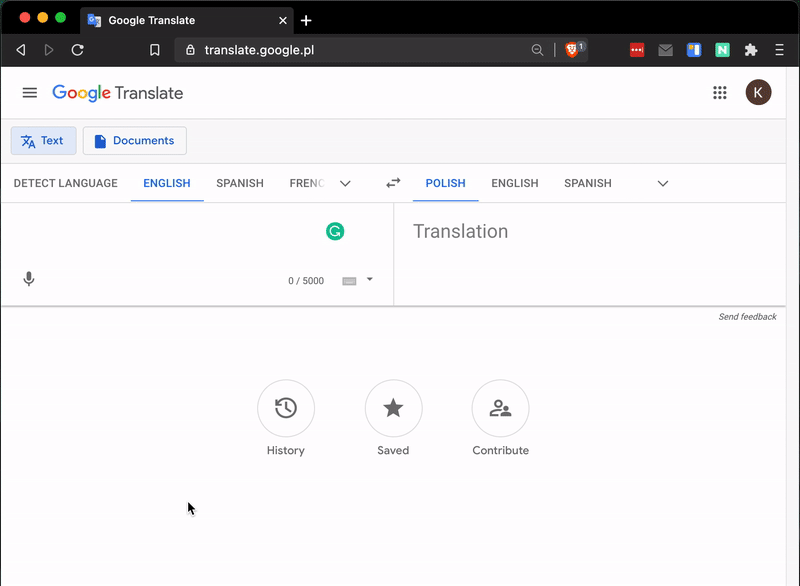
If you need further explanations on saving/exporting go to official google documentation for that topic.
3. Importing & Learning
I will show you the process on Quizlet, as I’m using that personally. It’s working on both the web and mobiles.
Once you’ve got an account there, add new words by importing the file (on the web version) that you saved in the previous step. Of course, you can also add them or edit them by hand.
If you did the previous step correctly, then import should go smooth. Once it’s complete you’ll see words with translations. Just confirm it, put some name for that collection and you’re done.
Now just use the app “learning” feature to learn them.
Once you’ve got your learning set imported, it’s good to clear the saved list on google translate (unless you want to have duplicates in the futures set).
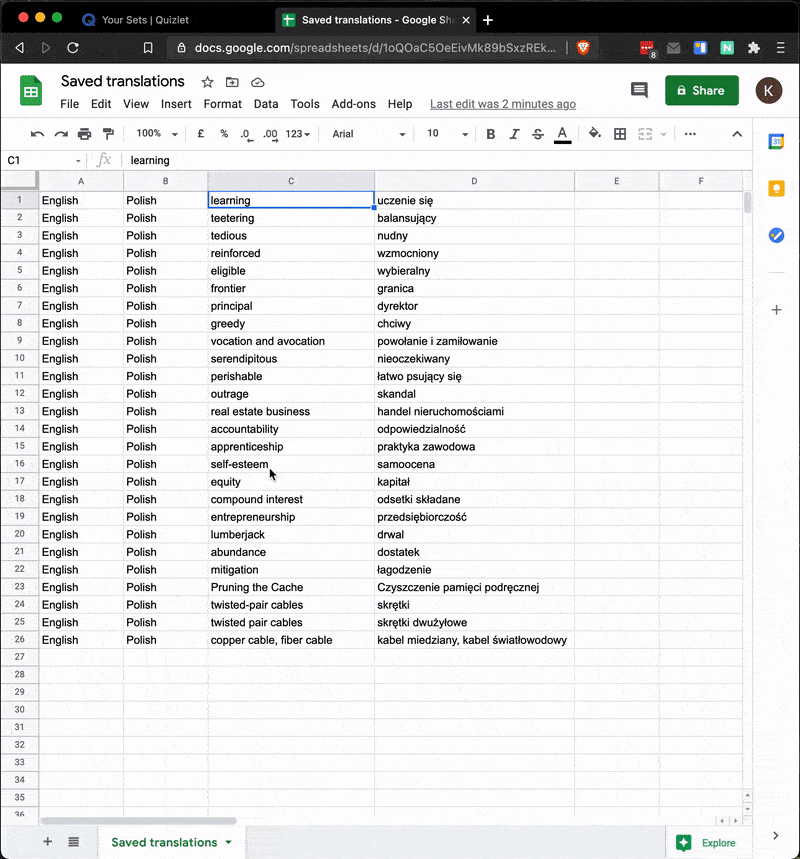
4. Forming a habit
For me personally, the hardest part was to actually repeat the process of learning every day. Tracking it with an app on the phone was very helpful. I’m using Loop, as again it’s free, has minimal UI, and everything you may need from such an app.
Just add i. e “One lesson on Quizlet” as a habit, and start tracking it.
Also once you’ll install it, you may start tracking other habits too. If you’re wondering how to make new habits effectively I can recommend the book “Atomic Habits” by James Clear.
It’s also worth to check an article about Ways to Expand Your Vocabulary with guide and useful Infographic!
Enjoy!
That’s it. I hope my quick guide will help you to learn and memorize things more efficiently.
I’m also posting quick hints on @SelfFormat

